Overview
If you want to translate a project online, you may do so by using the Door43 Content Service (DCS). Note that you will need to have a basic knowledge of Markdown or USFM formatting, depending on the project.
Prerequisites
The following procedure assumes that you have a Door43 account, if you don’t, create one by going to Register - Door43 Content Service.
Before continuing, make sure that you are signed in to DCS by going to Sign In - Door43 Content Service.
Step by Step
Fork the Project
A “fork” is simply a copy of someone’s project.
The first step is to find the project that you want to translate. You can search for projects by name on the Explore page, Sign In - Door43 Content Service. For this guide, we’ll use the English translationWords (tW) project as our example.
-
Go to the project page, for example: Door43-Catalog/en_tw: unfoldingWord® Translation Words - en_tw - Door43 Content Service
-
Click on the “Fork” button in the upper right of the page.
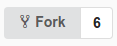
-
On the “New Repository Fork” page:
-
Change the language code in the “Repository Name” field to match the language code you are translating into. For example, if you are translating into Hindi, change the text to “hi_tw”.
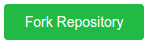
-
You may update the “Description” field as well. You can put anything in this box that helps describe your translation project.Click on the green Fork Repository button.

-
You are now brought to a page that is your own copy of the project. You can tell that it is a copy because there is a “fork” icon that is next to your username and the project name in the header, like below
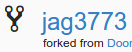
Start Your Translation
Now you are ready to start your translation work. For example, to start translating the first translationWords article, follow this procedure:
-
Verify you are on your fork on the project by looking at the username and project name in the header.
-
Navigate to the first story by clicking on “bible” and then “kt” and then “abomination.md”.
-
Click the pencil icon that is part way down the screen, on the right.

-
You are now in edit mode and you can start translating.
a. Don’t change the formatting of the document. For example, the hashtag marks (#) should not be modified.
b. Don’t change the links that are in the parenthesis, but you may change the link titles that are in the brackets. For example, “sacrifice” may be translated to “त्याग”.
c. Don’t change the file or folder names. -
When you are finished editing, scroll to the bottom of the page and find the text boxes below the “Commit Changes” header.
-
Put a title and description of your changes into the text boxes so that there is a record of your work.
-
Leave the radio box selected that says “Commit directly to the master branch.”

-
Click on the green Commit Changes button.
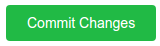
-
Repeat steps 2-7 as many times as you need to translate all the content.