So, you’ve finished aligning your translation to the UGNT using translationCore and now you are ready to publish it so that others can benefit from your work. Here’s what you’ll need to do…
The short version looks like this: upload to DCS, identify/create project to merge into, rename USFM3 alignment file, modify manifest.yaml file.
Upload to Door43
First, if you haven’t already, upload your project from tC to Door43 (Content Service) (DCS). From the project’s screen, click the three dot menu on the project you’re working with and select “Upload to Door43”.
You’ll then get an alert box telling you where the project was uploaded to, click on the link.
Inside your uploaded project you’ll see 2 USFM files, one of them is a special USFM3 formatted file that contains the alignment data from your project. This special one will be the one with the longer name, the highlighted one in the image below.
Merge
You’ll now want to either create a new project on Door43 or identify an existing project that you want to merge this book into. For example, let’s say we are working on adding or updating the alignment data for the Indian Revised Version - Hindi, in this case we’ll want to be updating the project that is published here: Door43-Catalog/hi_irv - hi_irv - Door43 Content Service.
The first step would be to fork that project, now you have a copy of repository that you can make changes to. Once you’ve done that you can now download the new USFM3 alignment file from your tC project repository and upload it into your fork of the hi_irv repository.
Continuing this example, we could start by downloading hi_irv_jas_book.usfm from https://git.door43.org/shojojohn/hi_irv_jas_book . I like to do this by using wget on the command line, like so: wget https://git.door43.org/shojojohn/hi_irv_jas_book/src/branch/master/hi_irv_jas_book.usfm.
Next, you’ll need to rename the file to match our USFM file naming convention, in this case rename hi_irv_jas_book.usfm to 60-JAS.usfm. It’s also good at this point to make sure the headers in the USFM3 file are correct and you’ll probably need to add \usfm 3.0 after the \id line too.
Now you can add this file to your fork of the Door43-Catalog/hi_irv project. Do this by using the Upload file button you see in DCS.
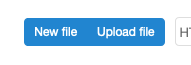
The remaining step is to modify the manifest.yaml file as appropriate to indicate the changes you are making. In this case, we’ll need to add an entry to the projects array like so:
-
title: 'याकूब '
versification: 'ufw'
identifier: 'jas'
sort: 59
path: './60-JAS.usfm'
categories: [ 'bible-nt' ]
You will also need to adjust the version number, issued date, and modified date. The subject and `format fields should be set like so:
format: 'text/usfm3'
subject: 'Aligned Bible'
Pull Request
At this point you can issue a pull request against the upstream project, in our example that would be Door43-Catalog/hi_irv - hi_irv - Door43 Content Service.
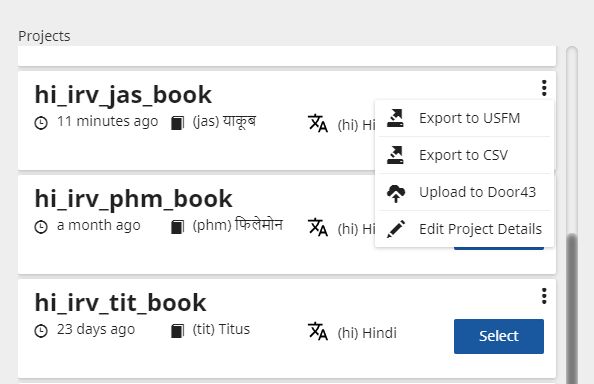
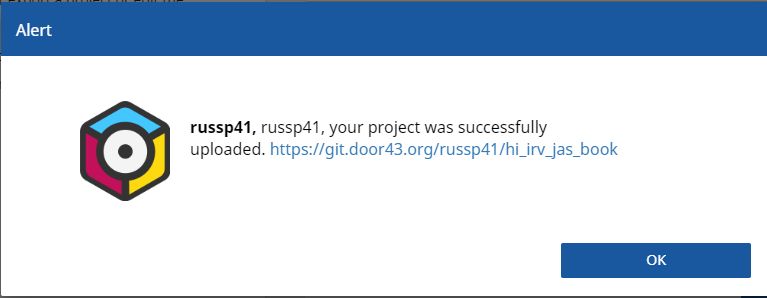
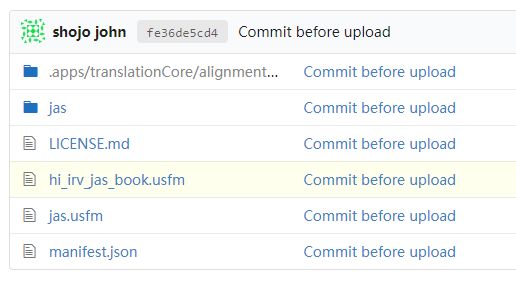
 – I’ve only tested them on my mac.
– I’ve only tested them on my mac.