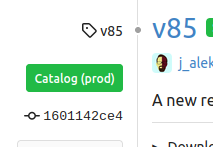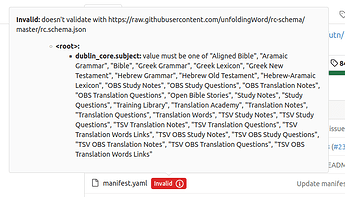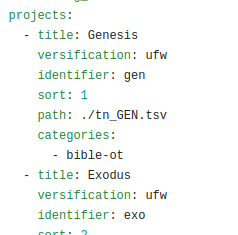Introduction
If you are using the gatewayAdmin tool, you should have a simple interface that let’s you publish all the resources for a book package. However, if you are bringing your resources in from another system, this post will give you the step by step process to get your content included in the DCS Catalog, enabling other people to use this resource in tools like translationCore.
The ideal situation
Make sure that your master branch is in a correct state. This means that all the content is where you want it to be, and that you have a valid manifest.yaml.
![]()
If everything is in order, go to the Releases page, and click on New Release.
For Tag, fill in the new version, like v85
As Release title, normally you fill in the tag again, like v85
In Description, if there are specifics to mention about this release, you can mention them here.
Click on Publish Release to save the release. If all went well, this release should show up on the Release page, displaying a green label Catalog (prod), indicating that this Release is indeed included in the Catalog, at the specified point when you created the release. You may continue to make updates to your project without affecting what is presented in the Catalog.
You can double check the publication by going to the Catalog. Your release should be one of the first items in the list.
My manifest shows ‘Invalid’
So you see a red ‘Invalid’ label, next to your manifest.yaml file? This does not block you from creating a Release, but it will not be published in the Catalog. You first need to address the problems in your manifest.
If you click on the ‘Invalid’ label, it should tell you what the problem is. In the example shown here, the subject is not correct.
When you click on the manifest.yaml file in the list and then the Edit button when viewing the manifest file, you can correct these errors. Click “commit” at the bottom to save. The label should now turn green and say ‘Valid’.
What makes a manifest valid?
A valid manifest at least needs the following three components:
- language, with the subcomponents direction, identifier and title. Make sure that it correctly describes your language.
- subject. The subject has a limited amount of options, like ‘Aligned Bible’, ‘Open Bible Stories’ or ‘TSV Translation Notes’. For the full list, please see here.
- title describes your resource. Please make sure this is in your own language.
How do I know if my content is correct?
You can manually verify if any ./path that is mentioned in the manifest.yaml is also available in your actual file structure.
Path in manifest
Path in file structure
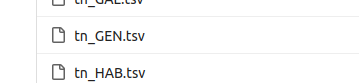
Future Updates
Changes to your project do not automatically update in the catalog. If you have made changes that you would like to release to the Catalog, you’ll need to repeat the steps above for those changes to be included.