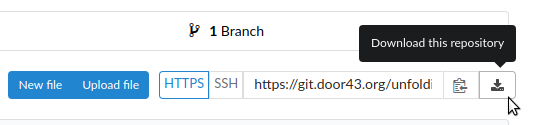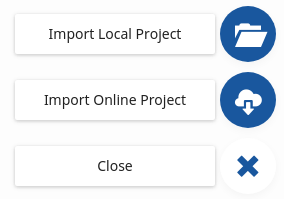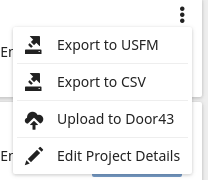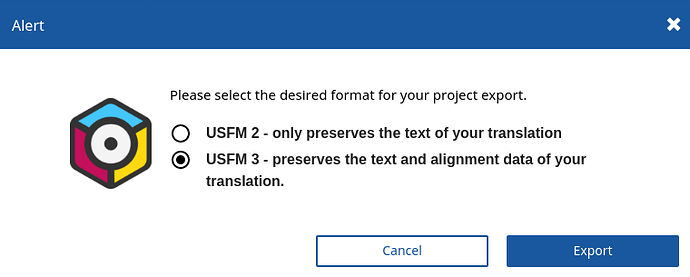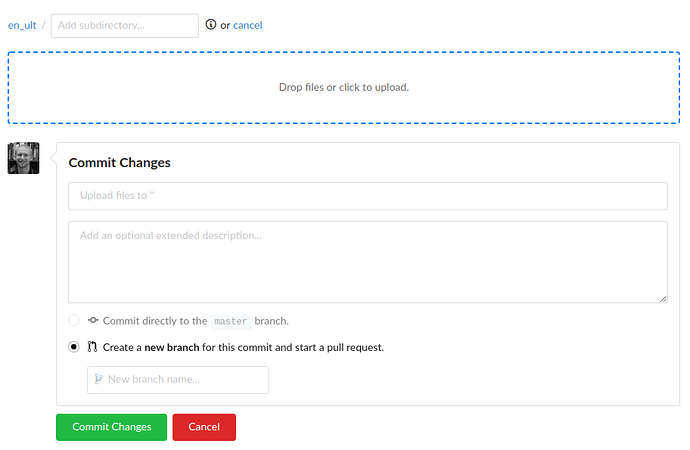Overview
This document provides a couple ways to edit a Scripture translation after it has been aligned, keeping the master copy on DCS up to date. This follows the general procedure outlined in https://forum.ccbt.bible/t/protected-branch-workflow/76 but provides a specific workflow for editing the text in translationCore.
Using A Web Browser
- Go to the master repository for the translation, for English that would be either ULT or the UST.
- Click the “Download this repository” button:
- Select ZIP and save the file somewhere on your computer.
- Unzip the file on your computer.
- In tC, click the floating action button in the bottom right on the Projects screen and select “Import Local Project”:
- Find and select the USFM file from your downloaded bundle that you want to edit.
- Make your edits in tC as needed.
- Fix the broken alignments caused by your edits.
- Export the file from tC, on the Projects screen click on the three dot menu on the project’s card and select “Export to USFM”:
- Select USFM 3 in the Alert box and click Export:
- Save the file somewhere on your computer.
- Open up your web browser and navigate back to the master repository (for English that would be either ULT or the UST).
- Click on the “Upload file” button:
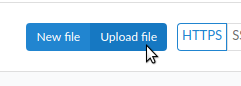
- Either drag and drop or click the area with the blue dashed line to browse and select the USFM3 file that you exported in steps 10-11:
- Enter in a short description of your edits where it says “Upload files to”
- Enter in a short name for the branch you will be creating where it says “New branch name…”
- Click “Commit Changes”
Now, follow the steps in https://forum.ccbt.bible/t/protected-branch-workflow/76 beginning at “Create a Pull Request”.
Using Git
- Go to the master repository for the translation, for English that would be either ULT or the UST.
- Copy the HTTPS or SSH URL and clone the repository to your computer.
- In tC, click the floating action button in the bottom right on the Projects screen and select “Import Local Project”:
- Find and select the USFM file from your local copy of the repository that you want to edit.
- Make your edits in tC as needed.
- Fix the broken alignments caused by your edits.
- Export the file from tC, on the Projects screen click on the three dot menu on the project’s card and select “Export to USFM”:
- Select USFM 3 in the Alert box and click Export:
- Overwrite the file in your local copy of the repository.
- Create a new branch in your local repository
- Commit your changes and push them to the DCS server.
Now, follow the steps in https://forum.ccbt.bible/t/protected-branch-workflow/76 beginning at “Create a Pull Request”.