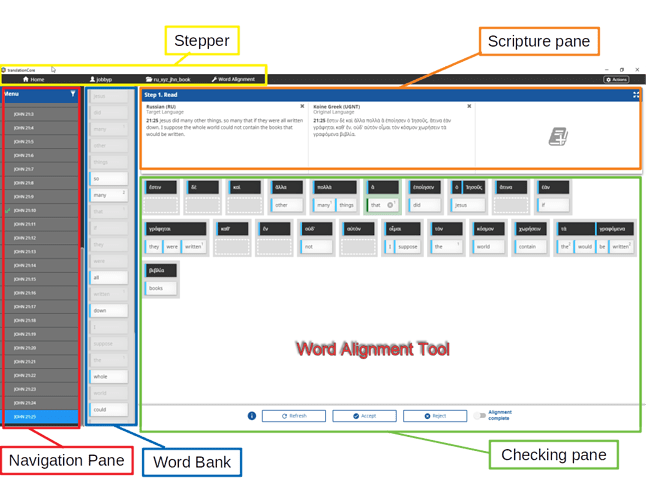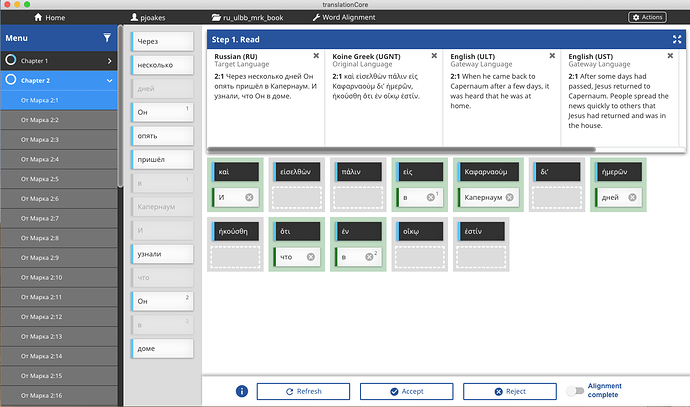Basics of translation alignment in translationCore
Once you’ve set up your project in translationCore (tC) you most likely will want to begin using the alignment tool. The alignment tool is used to check a translation against the Biblical languages to see whether the text is consistent with the meaning of the original languages. This data can be useful in the future for creating resources such as concordances and interlinear Bibles in the target language.
In this post, we will cover the parts of the user interface and the basic steps of checking the suggested words (if any), rejecting any suggestions that are incorrect, accepting the remaining suggestions, and aligning the remaining words.
User Interface
The primary parts of the alignment tool user interface are the navigation pane, the word bank, the scripture pane, and the checking (or alignment) pane.
The navigation pane is used to move from verse to verse throughout the current book that you’re checking. The word bank is where the words of the currently selected verse are listed and available to align. The scripture pane allows you to compare to selected source texts. The checking pane is where the target text from the word bank is aligned to the source text.
Begin aligning
The goal of this step is to align the words in the target language that convey the meaning found in the original language. To begin aligning a text, drag and drop one or more word(s) from the word bank under the corresponding word of the original language text in the checking pane. When the target word is over a drop box of the source word, the dotted outline will turn blue to let you know that the word will drop there. If you make a mistake or decide that the target word belongs somewhere else, simply drag it to where it belongs. Target words can also be dragged back to the word bank.
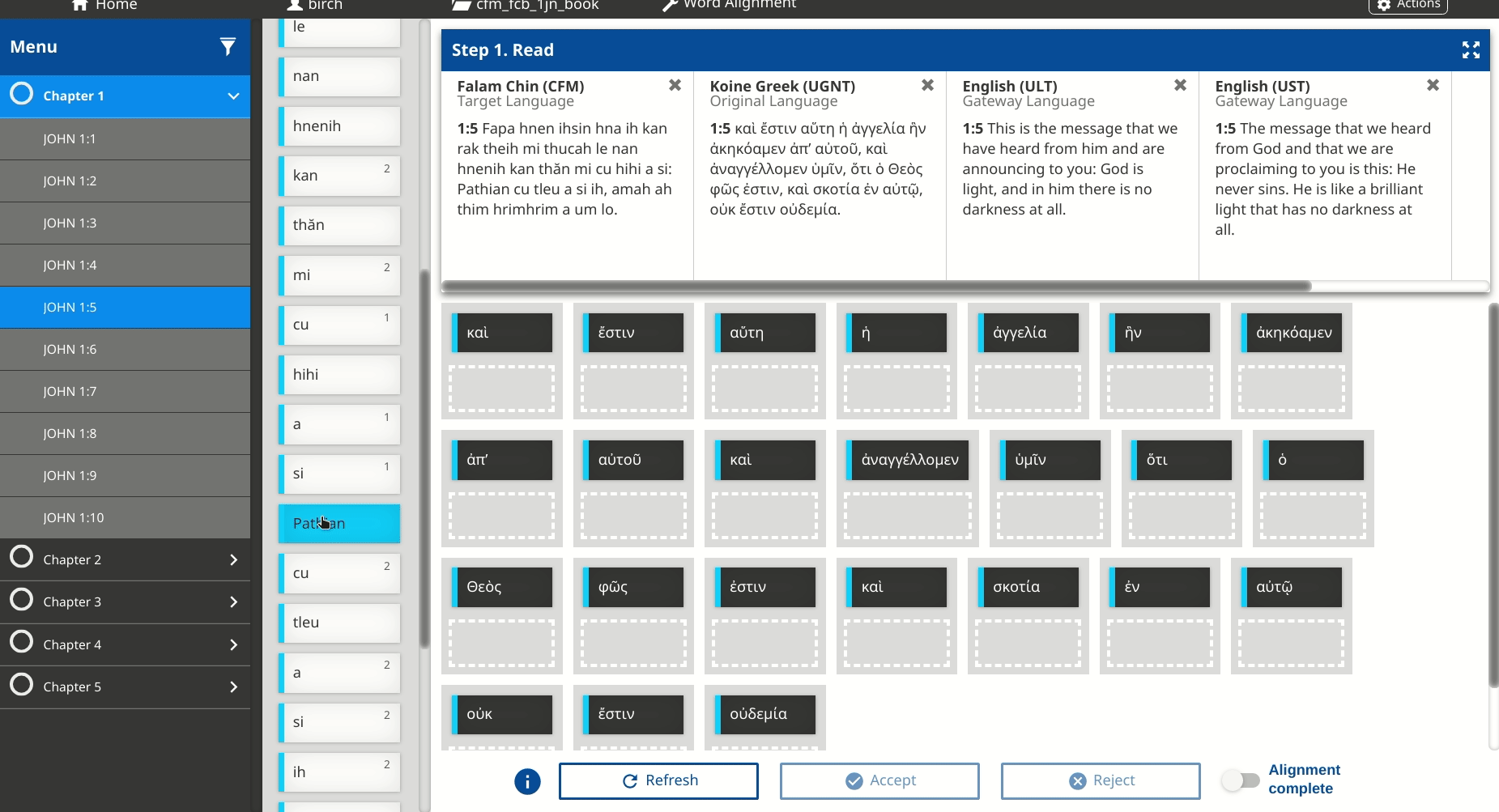
When it’s necessary to combine source words, drag one term onto another (this is only allowed for consecutive terms). If you change your mind and want to ungroup terms, drag a term off of the group to the right and drop it in the new space that opens up.
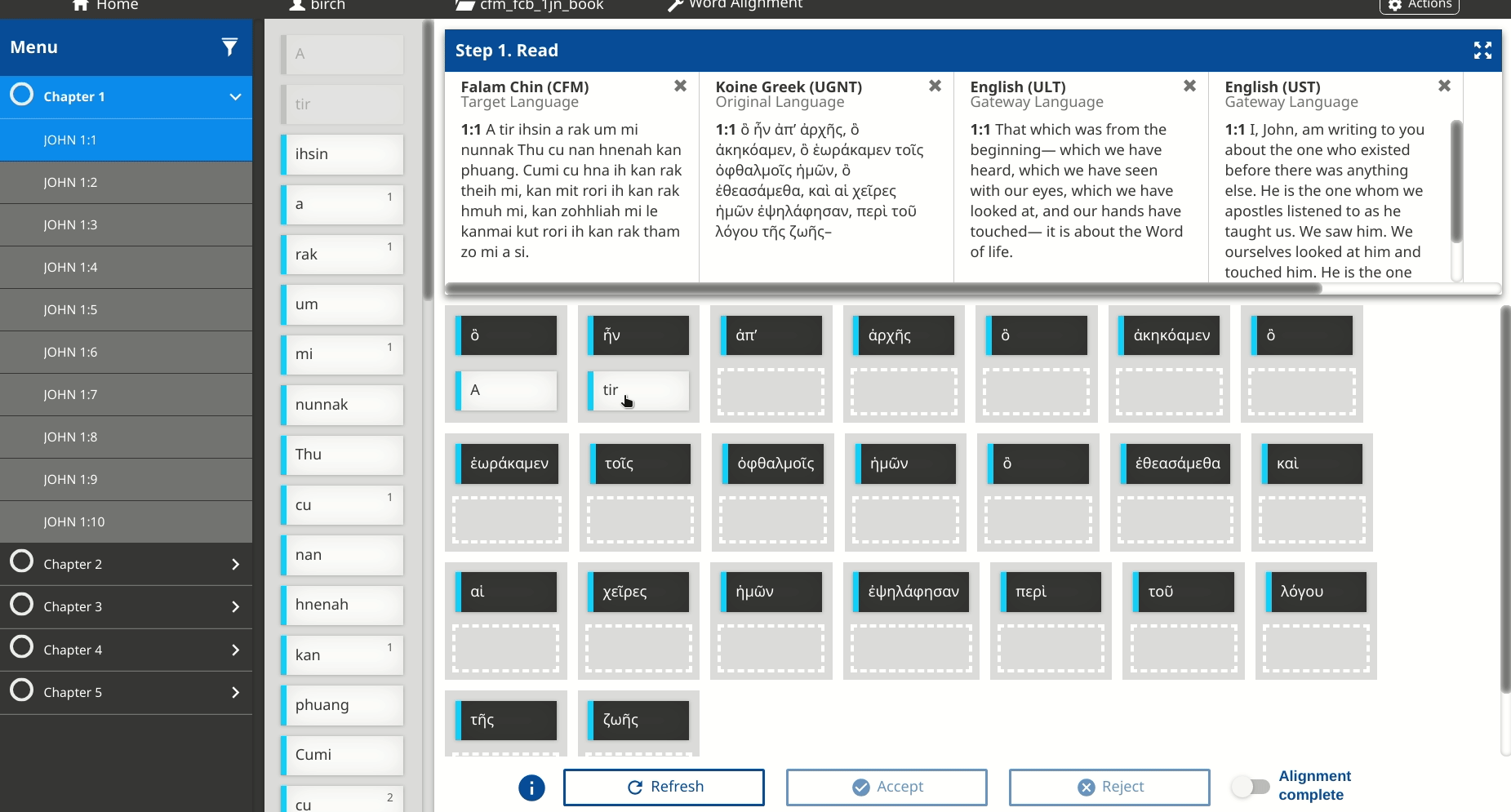
Align all the target text words from the word bank that correspond well to the source text. If you find target words that do not fit, you may skip them and proceed to align the other words that do align. Unaligned words may be necessary for the target translation or it may be an indication the target translation can be improved.
If you are able to align all the words in a verse, a green checkmark will appear beside the verse in the navigation pane to show that the verse is complete. If some words do not fit, the verse will remain white in the index to indicate that it needs more work.
If a verse has been aligned sufficiently and needs no further alignment, but unaligned words still remain then you can click the Alignment complete switch in the lower right. If all of the words are aligned a green checkmark will appear next to the verse number in the navigation pane.
Suggested alignments
translationCore uses your aligned words from previously aligned verses to suggest alignments on subsequent verses. For instance, after you have aligned Ἰησοῦς with ‘Jesus’ this combination will be saved in alignment memory. When you come to another verse that has both Ἰησοῦς in the original and ‘Jesus’ in the target text translationCore will suggest ‘Jesus’ should be aligned to Ἰησοῦς. Suggested alignments will have a green highlight around them.
The suggested alignments can be accepted or rejected. To accept all the suggestions at once, click the Accept button. To accept individual suggestions, click on the suggested word. To reject all the suggestions, click the Reject button. To reject individual words, click the X on individual target word. At any point, you can make translationCore refresh the suggestions by clicking Refresh. Suggestions automatically refresh when you navigate to a new verse.